How To Use A Keylogger To Monitor You Computer

What Is Keylogger ?
Keylogger Awesome In Visible Remote Access Tool Which is Control Your PC Though The Internet.It is Store All The Activity Of Your PC. Keylogger Store Your Computer Research History, Keyboard Keys That You Press During Using a Computer and also Some Other Records of Your Computer. Keylogger Use For Monitoring In World a Large Scale.It Is Save Your Computer Login Record Email and Password Without Any Permission. It Takes Screenshots Your Activity What Is Your Doing On Computer. Keylogger Works in Hide Mode Throughout The Human Eye. It is Also Help Us You Monitor Your Friends Computer Just Sending a File To Them and Handle There PC As Well As You Want. Make A File With Help Of Keylogger, Files May Be Any Type. You Can Also Bind This File To Any Software, Images and MP3 Files.
Guide How To Use A Keylogger As PC Monitoring
PC Monitoring is Type Of Security Which Means Watching Your Computer All Activities, Who is Using Your Computer and What Kind Of Things Search Taken On Your Computer. That All Things Are Called PC Monitoring. How To Monitor A Computer Follow My Steps....
- First Of All You Needed A Keylogger >> Click Here To Download
- Install Into Computer and Run It.
- Click Here To Log Viewer
- Your Keys Log Will Be Open Like As
- If Do You Want Protect It Then Going To Option
- Click Here To Enable Password

- Now Set Your Password and Click The Ok Button
- We Use It On Hide Mode The Set Up Setting
- Goes To Option >> Invisibility
- Then Option Will Be Shown
- It Do You Want Hide By Directly The Press Three Button Ctrl + Alt + H
- So, Your Keylogger Working On Hide Mode
How To Create Many Account In One Facebook Account

How To Create Many Account In One Facebook Account:
Now Facebook Launch New Feature In Facebook. You Can Create Testing Account On Facebook. This Feature is Amazing For Us.We Know That Facebook Earn Great Honour On The World. So Friends I Will Tall To You How To Make Many Account On Facebook In Few Minuets. You Can Create Many Facebook Account In One Email. Just You First Sign Up One Time So You Can Make Many Account.I Hope You Will Enjoy This Feature Of Facebook.
Guide To Make Many Account On Facebook :
- Now Just Follow These Steps
- You Needed One Account Of Facebook
- First Of All Login Your Facebook ID





How To Create WiFi Hotspot In PC
Make WiFi Hotspot In Windows 10/8.1/7
If Your Computer Connect Though The wire and Do You Want To Make WiFi Hotspot on You PC. So Dear I Will Provide a Such Guide That is Help To Create WiFi Hotspot. You Can Use It On You Tablet, Mobile, and other So Many Device. So, You PC Become as like a Router That spread You Single Everywhere.
Guide To Create WiFi In You Computer
- After The Downloading install in your pc.
- Set up Setting of WiFi Hotspot
- Set Name, Password Then Start
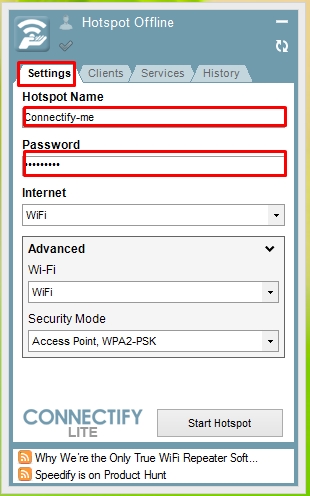 |
- You Can See Your User In Client Top
 |
- So Dear, Enjoy...
- If Do You Want Download Wifi Hotspot With Crack >> Click Here To Download
How To See Who Is Using My WiFi

Watch WiFi User:
My dear friend, I hope you will be fine so, today i talk you about such thing that will be help full for you. I will guide how to monitor your wifi in easy and simple way. I will also tells how to see wifi user and how to block it. You can view you user and control it. Wifi user can be drown your speed so don,t worry I will guide how to block wifi user from you network. Just follow some steps.....
 |
 |
 |
 |
How To Block Wifi User
 |
 |
 |
 |
How To Convert Facebook Profile To Facebook Page

Migration Facebok ID To Facebook Page
Facebook is Social Media that Play Important Roll To Communicate
People with Each other. Facebook Facilitate To People For Talking,
Chating, Photo Sharing like Things. Though the Facebook People
are Attach with Each other. Facebook ID use For Special People like
Your Friends, Relatives But Facebook Page Use For Business Or
an Organization To Promote So many Peoples.
How To Convert Facebook Profile To Facebook Page
If Do You Want Transfer Facebook ID To Faceook Page Then
Click here To Get Start
Your Profile Data Transfer To Page without losing Images
- Your Video Will Be Remove
- Your Profiles Image Transfer But other Will Be Remove
- Any Type of Information or Apps that Link Will Be Remove
How To Block Ads On Google Chrome
Today ads become part of a website because ads is source of money through the website. Every body want to earn money so every one puts ads on website. So Dear, Don,t worry i will guide properly how to block ads. Following Some Steps To Block Ads From The Website.



- Go To Google and Type Adblock...

- Click On First search AdBlock

- Now Above Tap Open Then Click On ADD TO CHROME Button
- Take Some Second then Added in Google Chrome
- All The Adds Will Be Blocked

- You Can Hide The Button Of Adblock
- Right Click on Adblock Button and Hide It






















